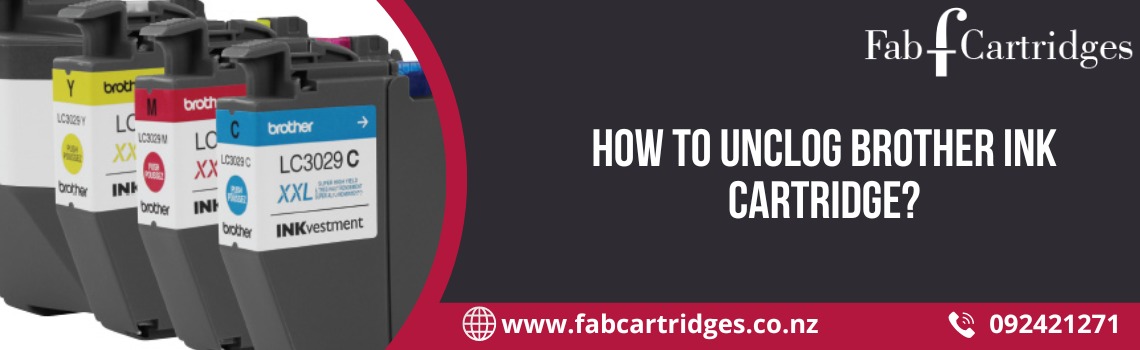You can choose to disregard your printer’s warnings that it has run out of ink or is dangerously low on ink. According to the experts, most ink cartridges still contain between 8 and 45% of their ink when the notice appears. How do you then extract the last of the ink from your ink cartridges? There are a few options:
- Clearing the print head:
When you start receiving streaky prints, you might mistakenly believe you’re low on ink, but this is often only a sign that your print head needs cleaning. The simplest approach to fix this is to use your printer’s print head cleaning feature to remove dried ink from the print head. When your printer hasn’t been used for a while, this occurs.
- Toss it:
It’s not always the case that your cartridges are empty when your prints start to look faded. It may occasionally be the result of dried-up ink that is clogging nozzles. You could try shaking the cartridge lightly after turning it upside down in addition to using a hair dryer. But don’t shake too much; we only want to free the stuck ink, not damage the cartridge.
- Using paper towels:
The paper towel technique seeks to remove dried ink from the nozzles in a manner similar to the hair dryer technique in order to facilitate the release of the remaining ink.
- Protect the sensor:
Some ink cartridges have a chip that measures the amount of ink inside. Additionally, this chip frequently transmits an empty cartridge signal before it should. When it does, you might not be able to print until you replace the cartridges.
Cover the chip sensor with a dark piece of electrical tape to solve this problem. You chip, take that!
- Prior to printing, proofread
Similar to our earlier suggestion, proofreading might enable you to eliminate all the extraneous language, leaving you with a clean copy that uses less ink and space. Therefore, start proofreading if you want to learn how to extract more ink out of a cartridge! You’ll save ink by not publishing the same information twice.
- Use the B&W or gray scale mode
Consider printing in grayscale or black and white if you wish to forego color printing and preserve some of your color ink for later. Such options can be found on the printer display or in the computer’s printer settings.
Shopping for compatible cartridges, which typically cost much less than an original brand cartridge while still providing you with the same crisp prints you’ve come to expect from all cartridges, is one method to ensure you always have a spare cartridge without breaking the bank.
When your ink cartridge is actually empty, you need to know. When it is, make sure to replace it quickly. A depleted cartridge can cause your print head to melt and your printer to become damaged. Always keep a replacement cartridge on hand for those times when your regular ones are truly empty.