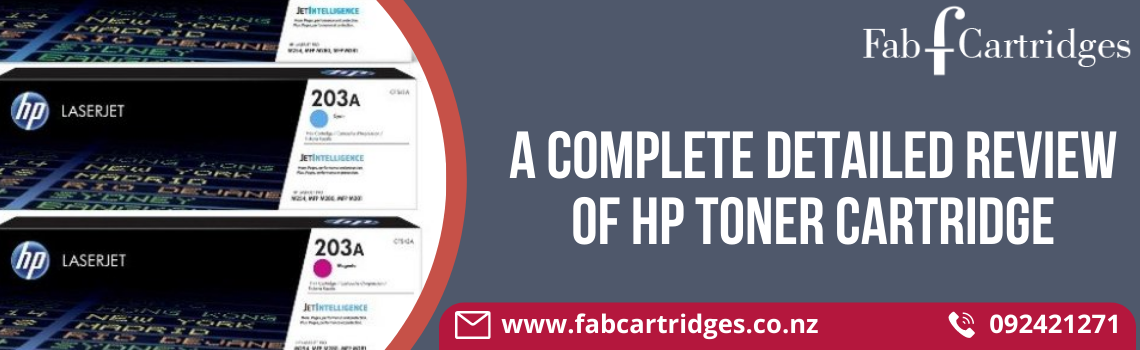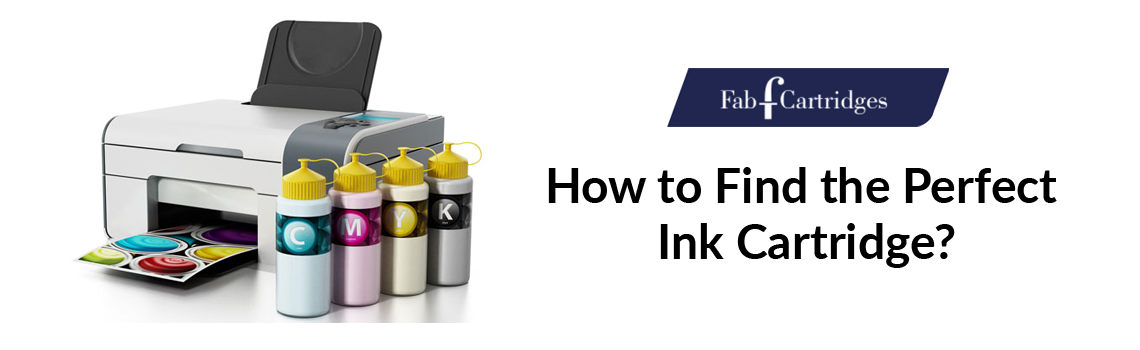Several firmware changes from HP may prevent you from using compatible HP 905, 965 XL and HP 955 ink cartridges. The compatible cartridges you bought will become useless if you permit printer updates. The update will not affect cartridges that have already been installed, but it will cease the use of all uninstalled cartridges. We’ll demonstrate how to turn off HP printer updates.
Officejet Pro 8710, Officejet Pro 8720, Officejet Pro 8730, and Officejet Pro 8740 are among the printers that are impacted. You can disable these automatic updates to make sure you are not impacted by HP’s actions.
How To Disable Updates 905 in Steps?
To stop receiving HP updates, adhere to this process-
- Swipe down to reveal the dashboard on the printer control panel.
- On the “Setup” icon, click.
- Select “Printer Maintenance” by moving your finger up on the screen.
- Select “Update the Printer” by moving your finger up on the screen.
- The “Printer Update Options” button
- Choose “Do Not Check.”
- Choose “No” to disable Printer Updates.
Purchase cartridges for ink or toner
- HP and regional merchants sell replacement ink and toner.
- Visit an HP Store.
- Pick your language and country/region.
- At the very top of the page, click Ink & Toner.
- To locate and order the cartridges for your printer, simply follow the directions.
What is the procedure for disabling updates of HP 955?
The maker of printers regularly makes firmware changes that may prevent compatible cartridges from functioning. Consequently, our clients could experience printing troubles multiple times a year. We already know the answer, so don’t worry!
You can disable hp printer updates to get your printer to function properly with compatible cartridges.
The steps are as follows:
- Click Setup
- Printer Maintenance
- Update the Printer
- Printer Update Options
- Do Not Check on the control panel for your printer.
In response to the query “Do you want to enable Printer Updates?” choose “No” and then click “Home.”
That’s all, then!
Nothing will now prevent you from printing!
What to do in case of Error: HP print cartridge not compatible?
You might have accidentally inserted the cartridge in the incorrect slot if you see the “Incompatible Cartridge” notice.
Make sure the cartridge model numbers match your printer model and your nation/region if you have this problem. Then, make sure they are properly inserted in the relevant slots.
How to disable updates of HP 965 XL?
Steps to follow when you get the message Cartridge trouble” errors:
- Depleted Ink Cartridges or “Remove and Reinstall” may occur as a result of dirt gathered throughout the exploitation time.
- Remove and reinstall the designated cartridge 2-3 times until it securely sits in the slot to overcome an HP ink cartridge error.
- Next, shut off the device.
- Make sure the cartridge is replaced and that it fits firmly into the designated slot. The printer is prepared for use.
When you are planning to disable the updates, it is very crucial for you to know about the total procedure. When you have this type of precise guiding content, the process is surely going to be easy.