If you’ve never replaced the toner cartridge or drum unit in your Brother printer before, the operation may seem daunting. We’ll show you how to install both for a few common Brother laser printers in this brief guide. It’s much simpler than it appears! The installation process varies significantly depending on the printer and the consumable being replaced, but it is rather simple once you understand how the toner and drum unit work.
A brief overview of Brother toner cartridges and drum units
To make a print, the toner cartridge and drum unit work together. The toner cartridge houses the toner powder, while the drum unit is an electrically charged cylinder that transfers the toner powder to paper to form text and images. The toner cartridge and drum unit are sold separately by Brother.
How to Clean a Toner Cartridge?
- Remove the new cartridge from its packaging.
- Take the cartridge out of its package.
- Remove the orange protection clip from the cartridge’s bottom.
- Pull the seal tape off the ink cartridges‘ side over a trash container. After removal, the tape should come out in one long strip and can be tossed.
- You are now ready to install!
How to Prepare Your Drum Set?
- Unpack the new drum set
- Take the drum unit out of its package.
- Remove the orange protective clip that is wrapped around the drum unit.
- You are now ready to begin installation!
Toner Cartridges TN-433 Replacement
- To open the front cover of the printer, press the release button on the front cover.
- Hold the drum unit’s green handle and gradually pull it out.
- To unlock the toner cartridge, grasp the cartridge’s handle and push it away from you. Pull the toner up and out of the drum unit after it has been unlocked.
- To clean the corona wire, slide the green tab from left to right a few times.
- Remove the orange protective cover from the new toner cartridge.
- Insert the toner cartridge into the drum unit and pull it in until it clicks into place.
- Slide the drum unit back into the printer, locking it in place with the green handle.
- Remove the machine’s front cover.
How to Change the Drum Unit on a DR-431CL?
- To open the front cover of the printer, press the release button on the front cover.
- Hold the drum unit’s green handle and gradually pull it out.
- Turn the green lock lever (1) counterclockwise until the release position is locked. Lift the front of the drum unit and remove it from the machine while holding the green handles of the drum unit.
- Pull the toner up and out of the drum unit after it has been unlocked.
- To clean the corona wire, slide the green tab from left to right a few times.
- Remove the orange protective cover from the new drum unit.
- Insert the toner cartridges into the drum unit and pull it in until it clicks into place.
- Slide the drum unit back into the printer, locking it in place with the green handle.
- Bring the front cover to a close.
- Reset the Drum Counter on the DR-431CL.
- Start the printer.
To pick the following, use the up and down arrows:
- Then, choose [Machine Info.] and click
- Choose [Parts Life] and click
- Choose [Drum] and hit
- Then, for five seconds, press and hold the “OK” button.
- Select [Reset] by pressing the up arrow.
Toner cartridges are available in regular yield, high yield, and extra high yield yields. High-yield and extremely high-yield cartridges are normally more expensive, but they print more pages for a better overall value.