The printer has become an all-important part of the technical setup of any household. It is important to all members of the family. Thus, it is also important to be able to check the printer ink levels. Now, for someone well acquainted with printers and their operation, this should be very easy. But, the operations may vary slightly from printer to printer.
This article aims to discuss the method of checking printer ink levels in various printer. It is also important to check the toner levels on the printer.
Checking the ink on an Epson printer
The steps to checking the ink level on an Epson printer are quite easy to follow. The process is simple. Let us take a good look at it.
- For Mac and OS users, the ink levels can be checked by clicking on the “Apple” icon. Next, they need to click on “Print And Scan” from the “System Preferences” menu. Further, you need to select “Options And Supplies” from the list of printers.
The performance can be maintained by using genuine Epson ink cartridges.
- Windows users can check the ink by double clicking the printer icon in the taskbar and check the panel.
Checking the ink on a HP printer
The steps to check the ink on your HP printer are as follows :
- Windows 10 users can download the HP smart app and add the device to check the ink level.
- Mac users can click on “Print and Scan” after entering the system preferences in the Apple icon from the toolbar. The “Options and Supplies” will provide the required details about ink and toner levels.
In the case of a Canon printer
To check whether your Canon printer needs new printer ink cartridges :
- Users of Mac systems can check the printer ink from the “System and Preferences” menu in the toolbar. They need to start by clicking the “Apple” icon. Next, they need to select “Print and Scan” and select the model under consideration. The “Options And Supplies” option will show the toner and ink levels.
- The “Devices And Printers” menu from the “Start button” can help Windows users check the ink and toner levels. The “Printing Preferences” option needs to be chosen from the drop-down menu. The user can next click on the “Display” option from the Canon printer.
In case you have a Brother printer
Many Brother printers have touch screens and many have regular screens. The steps for both are given below.
- Regular screen users can click on the “Menu” button and click on “Up” and “Down” till they reach “Ink Management” or “Ink”. Then, go “Up” or “Down” to “Ink Volume” and check the cartridges. Press “Exit” or “Stop” to terminate the process.
- Touch screen users can use the “Left” or “Right” keys to go to the “Ink” option. The icon shows a row of colors. Now, the user can use the “Up” or “Down” buttons to reach the “Ink Volume” option. The user can now see the ink and toner levels. The process can be stopped by clicking on the “Stop” or “Exit” button.
Conclusion
Thus, most printers have a similar process to check the ink and toner levels. It is best to use full ink cartridges for optimum performance.