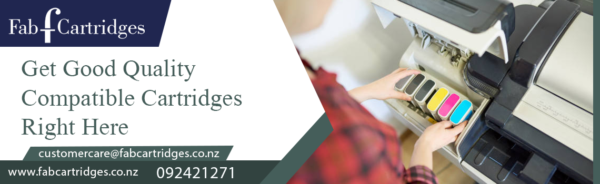Sometimes the printed photo or document is not of the intended quality. Here, the steps in this blog should help with print quality issues such as streaked or faded printouts, color or black ink that won’t print, documents with fuzzy or blurry text, ink streaks, and other issues. Although the printer is operational, the printed output has ink smears or streaks.
The following are the steps-
First step: Verify your paper
- Be careful to print on brand-new, wrinkle-free paper.
- Continually move forward if you are certain you did.
Step two: Launch the utility for cleaning print cartridges.
- Choose “Setup” from the menu.
- Choose Tools using the arrow keys, and then click OK.
- After selecting Clean Print Cartridges, click A test page is printed by the gadget.
Analyze the exam page. Stop reading if the page’s print quality is good. If the print quality is poor, move on to the subsequent cleaning stage.
Activate the Printer Toolbox
Two strategies:
Launch HP Director, then choose Settings, Print Settings, and Printer Toolbox from the menus.
- Open Printers and Faxes in the Windows Control Panel, then right-click your printer icon and select Properties if the HP Director technique does not work. Next, select Printing Preferences. Choose the Service This Device icon after selecting the Services tab.
- Open the Printer Toolbox. Click Clean the Print Cartridges under Device Services, then adhere to the on-screen directions. There are a maximum of three cleaning levels available. Recycle or throw away the printed page.
Step three: tidy up the region surrounding the cartridge nozzles
NOTE: If you have streaks or smudges in your printed output and you have already completed all three cleaning levels in the Clean Print Cartridges program, only then should you proceed with the cleaning of the area around the cartridge’s nozzles.
The print cartridges should not be left outside the printer for more than 30 minutes. A cartridge’s ink will dry out if it’s left outside the printer for too long, rendering it useless. Moreover, take care to avoid getting ink on your hands or clothing.
Assemble the cleaning supplies
- With sterile bottled, distilled, or filtered water. Tap water could include impurities that harm the cartridge.
- Clean cotton swabs or any other soft, lint-free material that won’t adhere to the cartridges (coffee filters work well).
- To rest the cartridges while being cleaned, use paper towels or sheets of paper.
- One of the ink cartridges should be taken out and set down on a piece of paper with the nozzle plate facing up.
- Check the vicinity of the nozzle plate. Clean the cartridge as directed below if you see any debris or ink buildup:
- Do not clean the print cartridge if there is no debris or ink buildup.
- Clean water should be used to lightly saturate the lint-free cleaning material.
Clean the faces and edges surrounding the nozzle plate with the swab. The region that needs to be cleaned will be hazy. If the cleaning agent becomes soiled, replace it.
Replace the problematic cartridge right away if you haven’t already done so to address the issue. To find out if the cartridge is covered by warranty, see Ink Cartridge and Printhead Limited Warranty. Replacement toner cartridges and other accessories are available for the printer’s better operation.