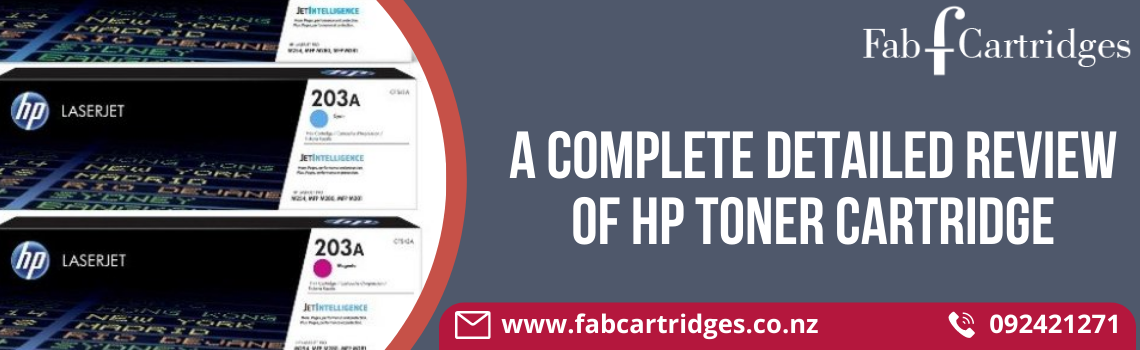Few things are more frustrating than needing to print something quickly and your printer refusing to comply. While dealing with streaky lines across your photographs or faded lettering is one annoyance, coping with a printer that refuses to acknowledge your existence is another.
What are the types of malfunctioning Printers?
We’ve created a list of the most frequent printer problems and how to fix them to help you get back up and running as quickly as possible.
- Printer Isn’t Printing
If your printer driver supports two-way communication, you may be notified of a problem even before you get to the printer, only to discover nothing in the print tray.
- Poor Print Quality
Although it may appear trivial, the paper you print on can make a huge impact on the final print quality. In general, photo paper sold by the maker of your printer will have fewer troubles than generic printer paper.
- My printer is no longer scanning
When an MFP no longer scans, faulty scanner software is frequently the villain. Reinstall the printing software package to get your printer scanning again.
- There are too many paper jams
While foreign things loose inside the printer may be the obvious culprit, there are other lesser-known problems, such as an overfilled paper tray or poorly inserted paper.
- Printing is too slow
Even while inkjet printers are famously slow at drying ink, laser printers can also have troubles. Printing at the draft quality for detailed images can result in print quality concerns, just as printing in presentation quality does.
What to do if the printer starts malfunctioning?
Whether you’re seeing an error message that doesn’t match reality or your printer is going silent, knowing where to begin when your printer doesn’t print will alleviate some of your stress.
- The HP printer has gone offline or is not responding.
- The printer status on your Windows or Mac computer is Offline, and the printer does not print.
Do the following tasks in the order listed. To see if the problem has been resolved, use the printer after each task.
- Ascertain that the printer is ready to print.
- The printer should be turned on, with paper in the input tray, enough ink or toner, and no errors or blinking lights.
- Check that the printer is not turned off or in sleep mode. To wake it up or turn it on, press the Power button.
- Check that paper is loaded into the input tray and that the paper width guides are softly resting against the stack’s sides.
- Ensure that the correct ink or toner cartridges are inserted and that the printers has enough ink or toner to finish your print job.
- Check the printer control panel for any error warnings or blinking lights. Before using the printer, correct any errors.
- To clear any error conditions, restart the printer. Switch off the printer, wait 30 seconds, and then turn it back on.
Now that you know what to look for, you can keep an eye on your printer and make an informed decision when it’s time to retire. If you’re not sure which printer is best for you, leave a remark, and we’ll gladly assist you!